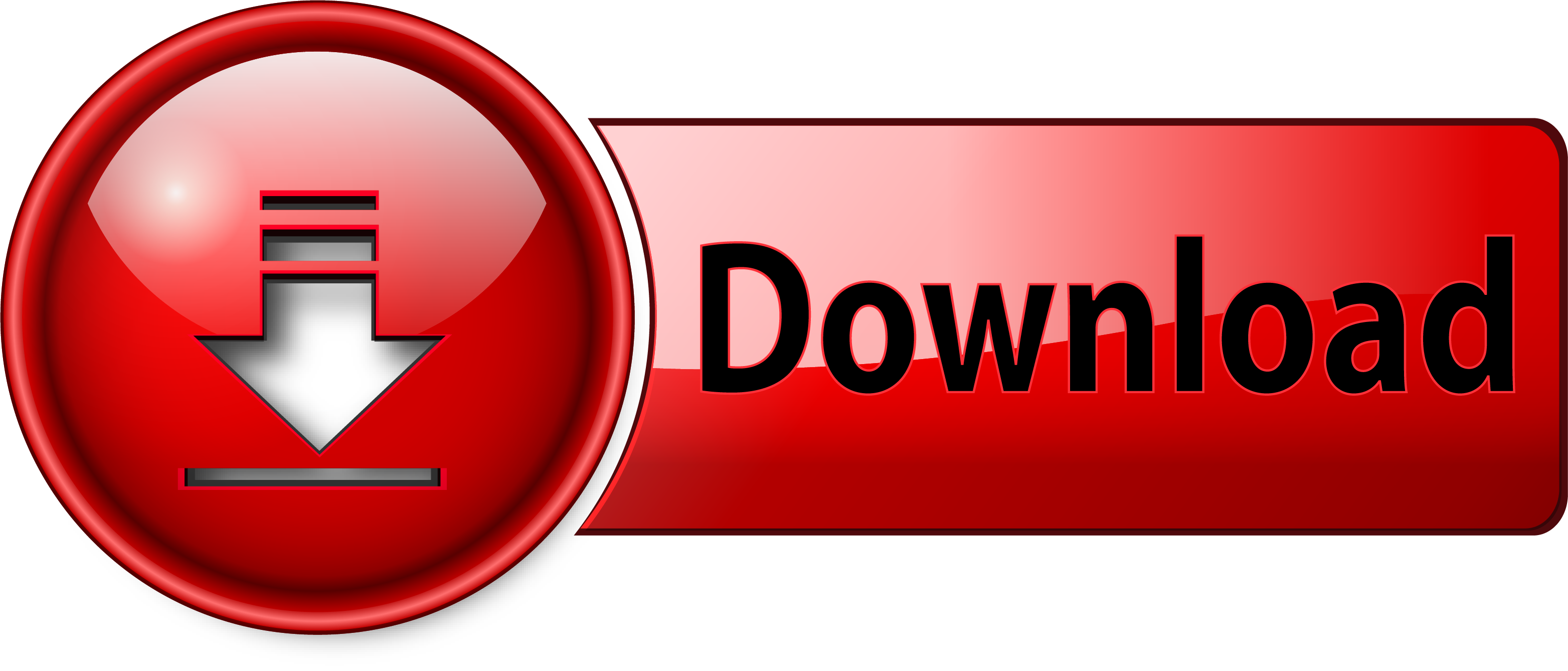Software
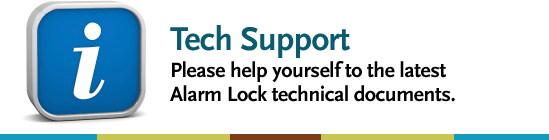
Tech Library
Software Downloads
- Driver - USB Driver for ALPCI2-U
This is the USB Driver for ALPCI2-U DL-Windows Communication Interface Cable.
Click DOWNLOAD and save the "CP210x_VCP_Windows.zip" WinZip file to a folder on your PC, then unzip to the same or to another folder.
Select the correct driver for the operating system of your PC (32-bit or 64-bit):
- CP210xVCPinstaller_x84.exe (for 32-bit operating systems)
- CP210xVCPinstaller_x64.exe (for 64-bit operating systems)
------------------------------------------------------------------------------
Click here for the newer ALPCI2-U installation instructions (WI2069).
- Driver for the "USB to RS-232 Cable" (part MX1130)
This driver for the "USB to RS-232 Cable" (part MX1130 which has a transparent blue enclosure with a silver USB cable).
Summary: If your computer does not have a serial COM port (DB-9 male) available, you can plug your AL-PCI (or AL-PCI2) cable into this special "USB to RS-232 cable" (order part MX1130 for the USB to RS-232 cable only, or ALPCI2-U for both the USB to RS-232 cable and an AL-PCI2 cable).
Click here if you need the newer ALPCI2-U PC to Digital Lock Interface driver (a single cable with a banana plug on one end and a USB plug on the other).
-
Firmware - Gateway V3.81
Firmware for Gateway V3.81. For use with AL-IM80211, AL-IMEPOEP, AL-IMEPOE, and AL-IME.
-
Firmware - Gateway V3.86
Firmware for Gateway V3.86. For use with AL-IM80211, AL-IMEPOEP, AL-IMEPOE, and AL-IME.
- Firmware - Gateway V3.89
Gateway Firmware for V3.89. For use with Gateway models AL-IM80211, AL-IMEPOEP, AL-IMEPOE and AL-IME.
For DL-Windows 4.1.96 Users: Upon updating the Gateway firmware to version 3.89, you may encounter an error message stating that the Gateway Status could not be retrieved. In this situation, simply request another Gateway Status update from the Gateway Configuration Tools menu and manually verify the correct 'updated' firmware version (3.89).
Note: In rare cases, DL-Windows 4.1.96 may not be able to perform the update successfully. DL-Windows version 5.1.1 (available here) must then be used in order to successfully download Gateway 3.89 firmware.
- Firmware - Gateway V3.91
Firmware for Gateway V3.91. Refer to the instructions and information detailed in version 3.89, above.
- Firmware - Gateway V3.95
Firmware for Gateway V3.95. For use with AL-IM80211, AL-IMEPOEP, AL-IMEPOE, and AL-IME.
IMPORTANT: If your Gateway is already running version 3.95, DO NOT attempt to upgrade, downgrade or change the firmware in any manner.
- Firmware - Lock ArchiTech V81o
This firmware supports "Version 2" Gateways and Expanders!
File name: N95xAB_81o.bin
ArchiTech Models N95JA/B, N95TA/B Firmware- 81o.
Important: After updating the firmware, you MUST perform a FULL download to the lock (i.e. Users, Features, Schedules and Time/Date). Then use a valid code or card to ensure access is granted with its valid "access granted" beeps and LED lights. However, if following the valid "access granted" indication you then hear 1 long beep and 5 short beeps, the lock must then be defaulted, re-discovered and the lock profile re-downloaded. Rest assured that your Gateway always maintains your lock information. Therefore, after defaulting the lock simply re-discover the lock and DL-Windows will manage the "re-configuration process".
Note: The firmware version letter type case ("upper case" or "lower case") displayed in the file name may differ and from the case displayed in DL-Windows. Be aware that both letters always denote the same version.
- Firmware - Lock ArchiTech V81q
This firmware supports "Version 2" Gateways and Expanders!
In addition, this firmware supports DL-Windows "Manually Unlock Door" right-click menu option (available in versions greater than 5.4.2).
File name: N95xAB_v81q.bin
ArchiTech Models N95JA/B, N95TA/B Firmware- 81q.
Important: After updating the firmware, you MUST perform a FULL download to the lock (i.e. Users, Features, Schedules and Time/Date). Then use a valid code or card to ensure access is granted with its valid "access granted" beeps and LED lights. However, if following the valid "access granted" indication you then hear 1 long beep and 5 short beeps, the lock must then be defaulted, re-discovered and the lock profile re-downloaded. Rest assured that your Gateway always maintains your lock information. Therefore, after defaulting the lock simply re-discover the lock and DL-Windows will manage the "re-configuration process".
Note: The firmware version letter type case ("upper case" or "lower case") displayed in the file name may differ and from the case displayed in DL-Windows. Be aware that both letters always denote the same version.
- Firmware - Lock ArchiTech V83L
This firmware supports "Version 2" Gateways and Expanders!
File name: N95x12_83L.bin
ArchiTech Models N95J1/2, N95S1/2 , N95I1/2 , N95T1/2 Firmware- 83L.
Important: After updating the firmware, you MUST perform a FULL download to the lock (i.e. Users, Features, Schedules and Time/Date). Then use a valid code or card to ensure access is granted with its valid "access granted" beeps and LED lights. However, if following the valid "access granted" indication you then hear 1 long beep and 5 short beeps, the lock must then be defaulted, re-discovered and the lock profile re-downloaded. Rest assured that your Gateway always maintains your lock information. Therefore, after defaulting the lock simply re-discover the lock and DL-Windows will manage the "re-configuration process".
Note: The firmware version letter type case ("upper case" or "lower case") displayed in the file name may differ and from the case displayed in DL-Windows. Be aware that both letters always denote the same version.
- Firmware - Lock ArchiTech V83o
This firmware supports "Version 2" Gateways and Expanders!
In addition, this firmware supports DL-Windows "Manually Unlock Door" right-click menu option (available in versions greater than 5.4.2).
File name: N95x12_v83o.bin
ArchiTech Models N95J1/2, N95S1/2 , N95I1/2 , N95T1/2 Firmware- 83o.
Important: After updating the firmware, you MUST perform a FULL download to the lock (i.e. Users, Features, Schedules and Time/Date). Then use a valid code or card to ensure access is granted with its valid "access granted" beeps and LED lights. However, if following the valid "access granted" indication you then hear 1 long beep and 5 short beeps, the lock must then be defaulted, re-discovered and the lock profile re-downloaded. Rest assured that your Gateway always maintains your lock information. Therefore, after defaulting the lock simply re-discover the lock and DL-Windows will manage the "re-configuration process".
Note: The firmware version letter type case ("upper case" or "lower case") displayed in the file name may differ and from the case displayed in DL-Windows. Be aware that both letters always denote the same version.
- Firmware - Lock ArchiTech V83P
This firmware supports "Version 2" Gateways and Expanders!
File name: N95x12_83P.bin
ArchiTech Models N95J1/2, N95S1/2 , N95I1/2 , N95T1/2 Firmware- 83P.
Important: After updating the firmware, you MUST perform a FULL download to the lock (i.e. Users, Features, Schedules and Time/Date). Then use a valid code or card to ensure access is granted with its valid "access granted" beeps and LED lights. However, if following the valid "access granted" indication you then hear 1 long beep and 5 short beeps, the lock must then be defaulted, re-discovered and the lock profile re-downloaded. Rest assured that your Gateway always maintains your lock information. Therefore, after defaulting the lock simply re-discover the lock and DL-Windows will manage the "re-configuration process".
Note: The firmware version letter type case ("upper case" or "lower case") displayed in the file name may differ and from the case displayed in DL-Windows. Be aware that both letters always denote the same version.
- Firmware - Lock ArchiTech V85a
File name: N90x12_85a.bin
ArchiTech Models N90I1/2, N90S1/2, N90T1/2
Firmware- 85a.
Important: After updating the firmware, you MUST perform a FULL download to the lock (i.e. Users, Features, Schedules and Time/Date). Then use a valid code or card to ensure access is granted with its valid "access granted" beeps and LED lights. However, if following the valid "access granted" indication you then hear 1 long beep and 5 short beeps, the lock must then be defaulted, re-discovered and the lock profile re-downloaded. Rest assured that your Gateway always maintains your lock information. Therefore, after defaulting the lock simply re-discover the lock and DL-Windows will manage the "re-configuration process".
Note: The firmware version letter type case ("upper case" or "lower case") displayed in the file name may differ and from the case displayed in DL-Windows. Be aware that both letters always denote the same version.
- Firmware - Lock ArchiTech V90b
File name: N90x34_90b.bin
ArchiTech Mag Stripe Models N90S4, N90I4, N90J4, N90T4
Firmware- 90b.
Important: After updating the firmware, you MUST perform a FULL download to the lock (i.e. Users, Features, Schedules and Time/Date). Then use a valid code or card to ensure access is granted with its valid "access granted" beeps and LED lights. However, if following the valid "access granted" indication you then hear 1 long beep and 5 short beeps, the lock must then be defaulted, re-discovered and the lock profile re-downloaded. Rest assured that your Gateway always maintains your lock information. Therefore, after defaulting the lock simply re-discover the lock and DL-Windows will manage the "re-configuration process".
Note: The firmware version letter type case ("upper case" or "lower case") displayed in the file name may differ and from the case displayed in DL-Windows. Be aware that both letters always denote the same version.
- Firmware - Lock DL6100 Networx V56k
This firmware supports "Version 2" Gateways and Expanders!
File name: DL6100_56k.bin
Networx DL6100 Firmware - 56k.
Important: After updating the firmware, you MUST perform a FULL download to the lock (i.e. Users, Features, Schedules and Time/Date). Then use a valid code or card to ensure access is granted with its valid "access granted" beeps and LED lights. However, if following the valid "access granted" indication you then hear 1 long beep and 5 short beeps, the lock must then be defaulted, re-discovered and the lock profile re-downloaded. Rest assured that your Gateway always maintains your lock information. Therefore, after defaulting the lock simply re-discover the lock and DL-Windows will manage the "re-configuration process".
Note: The firmware version letter type case ("upper case" or "lower case") displayed in the file name may differ and from the case displayed in DL-Windows. Be aware that both letters always denote the same version.
- Firmware - Lock DL6500 Networx V58e
File name: DL6500_58e.bin
Networx DL6500 Firmware - 58e.
Important: After updating the firmware, you MUST perform a FULL download to the lock (i.e. Users, Features, Schedules and Time/Date). Then use a valid code or card to ensure access is granted with its valid "access granted" beeps and LED lights. However, if following the valid "access granted" indication you then hear 1 long beep and 5 short beeps, the lock must then be defaulted, re-discovered and the lock profile re-downloaded. Rest assured that your Gateway always maintains your lock information. Therefore, after defaulting the lock simply re-discover the lock and DL-Windows will manage the "re-configuration process".
Note: The firmware version letter type case ("upper case" or "lower case") displayed in the file name may differ and from the case displayed in DL-Windows. Be aware that both letters always denote the same version.
- Firmware - Lock DL6500 Networx V58g
File name: DL6500_58g.bin
Networx DL6500 Firmware - 58g.
Supports Version 2 Gateways and Expanders and the Emergency Indicator Lightbar on the inside ("protected" side) of the door.
Important: After updating the firmware, you MUST perform a FULL download to the lock (i.e. Users, Features, Schedules and Time/Date). Then use a valid code or card to ensure access is granted with its valid "access granted" beeps and LED lights. However, if following the valid "access granted" indication you then hear 1 long beep and 5 short beeps, the lock must then be defaulted, re-discovered and the lock profile re-downloaded. Rest assured that your Gateway always maintains your lock information. Therefore, after defaulting the lock simply re-discover the lock and DL-Windows will manage the "re-configuration process".
Note: The firmware version letter type case ("upper case" or "lower case") displayed in the file name may differ and from the case displayed in DL-Windows. Be aware that both letters always denote the same version.
- Firmware - Lock ETDLN V62e
File name: ETDLN_62e.bin
Networx ETDLN Firmware - 62e.
Important: After updating the firmware, you MUST perform a FULL download to the lock (i.e. Users, Features, Schedules and Time/Date). Then use a valid code or card to ensure access is granted with its valid "access granted" beeps and LED lights. However, if following the valid "access granted" indication you then hear 1 long beep and 5 short beeps, the lock must then be defaulted, re-discovered and the lock profile re-downloaded. Rest assured that your Gateway always maintains your lock information. Therefore, after defaulting the lock simply re-discover the lock and DL-Windows will manage the "re-configuration process".
Note: The firmware version letter type case ("upper case" or "lower case") displayed in the file name may differ and from the case displayed in DL-Windows. Be aware that both letters always denote the same version.
- Firmware - Lock ETDLN V62g
File name: ETDLN_62g.bin
Networx ETDLN Firmware - 62g.
Supports Version 2 Gateways and Expanders.
Important: After updating the firmware, you MUST perform a FULL download to the lock (i.e. Users, Features, Schedules and Time/Date). Then use a valid code or card to ensure access is granted with its valid "access granted" beeps and LED lights. However, if following the valid "access granted" indication you then hear 1 long beep and 5 short beeps, the lock must then be defaulted, re-discovered and the lock profile re-downloaded. Rest assured that your Gateway always maintains your lock information. Therefore, after defaulting the lock simply re-discover the lock and DL-Windows will manage the "re-configuration process".
Note: The firmware version letter type case ("upper case" or "lower case") displayed in the file name may differ and from the case displayed in DL-Windows. Be aware that both letters always denote the same version.
- Firmware - Lock ETPDLN Networx V61L
This firmware supports "Version 2" Gateways and Expanders!
File name: ETPDLN_61L.bin
Networx ETPDLN Firmware - 61L.
Important: After updating the firmware, you MUST perform a FULL download to the lock (i.e. Users, Features, Schedules and Time/Date). Then use a valid code or card to ensure access is granted with its valid "access granted" beeps and LED lights. However, if following the valid "access granted" indication you then hear 1 long beep and 5 short beeps, the lock must then be defaulted, re-discovered and the lock profile re-downloaded. Rest assured that your Gateway always maintains your lock information. Therefore, after defaulting the lock simply re-discover the lock and DL-Windows will manage the "re-configuration process".
Note: The firmware version letter type case ("upper case" or "lower case") displayed in the file name may differ and from the case displayed in DL-Windows. Be aware that both letters always denote the same version.
- Firmware - Lock ETPDNiRx Networx V78c
This firmware supports "Version 2" Gateways and Expanders!
File name: ETPDNiRx_78c.bin
Networx ETPDNiRx Firmware - 78c.
Important: After updating the firmware, you MUST perform a FULL download to the lock (i.e. Users, Features, Schedules and Time/Date). Then use a valid code or card to ensure access is granted with its valid "access granted" beeps and LED lights. However, if following the valid "access granted" indication you then hear 1 long beep and 5 short beeps, the lock must then be defaulted, re-discovered and the lock profile re-downloaded. Rest assured that your Gateway always maintains your lock information. Therefore, after defaulting the lock simply re-discover the lock and DL-Windows will manage the "re-configuration process".
Note: The firmware version letter type case ("upper case" or "lower case") displayed in the file name may differ and from the case displayed in DL-Windows. Be aware that both letters always denote the same version.
- Firmware - Lock ETPDNiRx Networx V78v (beta)
(Beta version)
This firmware supports "Version 2" Gateways and Expanders!
File name: ETPDNiRx_78v.bin
Networx ETPDNiRx Firmware - 78v.
Important: After updating the firmware, you MUST perform a FULL download to the lock (i.e. Users, Features, Schedules and Time/Date). Then use a valid code or card to ensure access is granted with its valid "access granted" beeps and LED lights. However, if following the valid "access granted" indication you then hear 1 long beep and 5 short beeps, the lock must then be defaulted, re-discovered and the lock profile re-downloaded. Rest assured that your Gateway always maintains your lock information. Therefore, after defaulting the lock simply re-discover the lock and DL-Windows will manage the "re-configuration process".
Note: The firmware version letter type case ("upper case" or "lower case") displayed in the file name may differ and from the case displayed in DL-Windows. Be aware that both letters always denote the same version.
- Firmware - Lock ETPDNRX Networx V70a
This firmware supports "Version 2" Gateways and Expanders!
File name: ETPDNRX_70a.bin
Networx ETPDNRX Firmware - 70a.
Important: After updating the firmware, you MUST perform a FULL download to the lock (i.e. Users, Features, Schedules and Time/Date). Then use a valid code or card to ensure access is granted with its valid "access granted" beeps and LED lights. However, if following the valid "access granted" indication you then hear 1 long beep and 5 short beeps, the lock must then be defaulted, re-discovered and the lock profile re-downloaded. Rest assured that your Gateway always maintains your lock information. Therefore, after defaulting the lock simply re-discover the lock and DL-Windows will manage the "re-configuration process".
Note: The firmware version letter type case ("upper case" or "lower case") displayed in the file name may differ and from the case displayed in DL-Windows. Be aware that both letters always denote the same version.
- Firmware - Lock ETPLN Networx V63.c
File name: ETPLN_63c.bin
Networx ETPLN Firmware - 63.c.
Important: After updating the firmware, you MUST perform a FULL download to the lock (i.e. Users, Features, Schedules and Time/Date). Then use a valid code or card to ensure access is granted with its valid "access granted" beeps and LED lights. However, if following the valid "access granted" indication you then hear 1 long beep and 5 short beeps, the lock must then be defaulted, re-discovered and the lock profile re-downloaded. Rest assured that your Gateway always maintains your lock information. Therefore, after defaulting the lock simply re-discover the lock and DL-Windows will manage the "re-configuration process".
Note: The firmware version letter type case ("upper case" or "lower case") displayed in the file name may differ and from the case displayed in DL-Windows. Be aware that both letters always denote the same version.
- Firmware - Lock NETPDK / NETDK V65a
File name: DKNKeyPad_65a.bin
NETPDK / NETDK Firmware - 65a.
To Install: Unzip the .bin file to your C:\DL-Windows\Firmware directory. Right-click the desired NETWORXPANEL in the DL-Windows left pane and select Update Lock Firmware. Browse for the new .bin file and click OK. When finished, the confirmation screen shows the NETWORXPANEL version only (NOT the keypad version). To verify the keypad firmware: Within 10 minutes of the previously described update process, press and hold the "1" key on the keypad for 10 seconds and listen for a short beep followed by a long beep. Note: This file will update the firmware that exists within the keypad, not the NETWORXPANEL.
Note: The firmware version letter type case ("upper case" or "lower case") displayed in the file name may differ and from the case displayed in DL-Windows. Be aware that both letters always denote the same version.
- Firmware - Lock PDL6100 Networx V55s
This firmware supports "Version 2" Gateways and Expanders!
File name: PDL6100_55s.bin
Networx PDL6100 Firmware- 55s.
Important: After updating the firmware, you MUST perform a FULL download to the lock (i.e. Users, Features, Schedules and Time/Date). Then use a valid code or card to ensure access is granted with its valid "access granted" beeps and LED lights. However, if following the valid "access granted" indication you then hear 1 long beep and 5 short beeps, the lock must then be defaulted, re-discovered and the lock profile re-downloaded. Rest assured that your Gateway always maintains your lock information. Therefore, after defaulting the lock simply re-discover the lock and DL-Windows will manage the "re-configuration process".
Note: The firmware version letter type case ("upper case" or "lower case") displayed in the file name may differ and from the case displayed in DL-Windows. Be aware that both letters always denote the same version.
- Firmware - Lock PDL6100 Networx V55t
This firmware supports "Version 2" Gateways and Expanders!
File name: PDL6100_55t.bin
Networx PDL6100 Firmware- 55t.
Important: After updating the firmware, you MUST perform a FULL download to the lock (i.e. Users, Features, Schedules and Time/Date). Then use a valid code or card to ensure access is granted with its valid "access granted" beeps and LED lights. However, if following the valid "access granted" indication you then hear 1 long beep and 5 short beeps, the lock must then be defaulted, re-discovered and the lock profile re-downloaded. Rest assured that your Gateway always maintains your lock information. Therefore, after defaulting the lock simply re-discover the lock and DL-Windows will manage the "re-configuration process".
Note: The firmware version letter type case ("upper case" or "lower case") displayed in the file name may differ and from the case displayed in DL-Windows. Be aware that both letters always denote the same version.
- Firmware - Lock PDL6200 Networx V67k
(Beta version)
This firmware supports "Version 2" Gateways and Expanders!
File name: PDL6200_67k.bin
Networx PDL6200 Firmware- 67k.
Important: After updating the firmware, you MUST perform a FULL download to the lock (i.e. Users, Features, Schedules and Time/Date). Then use a valid code or card to ensure access is granted with its valid "access granted" beeps and LED lights. However, if following the valid "access granted" indication you then hear 1 long beep and 5 short beeps, the lock must then be defaulted, re-discovered and the lock profile re-downloaded. Rest assured that your Gateway always maintains your lock information. Therefore, after defaulting the lock simply re-discover the lock and DL-Windows will manage the "re-configuration process".
Note: The firmware version letter type case ("upper case" or "lower case") displayed in the file name may differ and from the case displayed in DL-Windows. Be aware that both letters always denote the same version.
- Firmware - Lock PDL6500 Networx V57f
File name: PDL6500_57f.bin
Networx PDL6500 Firmware - 57f.
Important: After updating the firmware, you MUST perform a FULL download to the lock (i.e. Users, Features, Schedules and Time/Date). Then use a valid code or card to ensure access is granted with its valid "access granted" beeps and LED lights. However, if following the valid "access granted" indication you then hear 1 long beep and 5 short beeps, the lock must then be defaulted, re-discovered and the lock profile re-downloaded. Rest assured that your Gateway always maintains your lock information. Therefore, after defaulting the lock simply re-discover the lock and DL-Windows will manage the "re-configuration process".
Note: The firmware version letter type case ("upper case" or "lower case") displayed in the file name may differ and from the case displayed in DL-Windows. Be aware that both letters always denote the same version.
- Firmware - Lock PDL6500 Networx V57i
Supports Version 2 Gateways and Expanders and the Emergency Indicator Lightbar on the inside ("protected" side) of the door.
Also includes other updated keypad programming features.
File name: PDL6500_57i.bin
Networx PDL6500 Firmware - 57i.
Important: After updating the firmware, you MUST perform a FULL download to the lock (i.e. Users, Features, Schedules and Time/Date). Then use a valid code or card to ensure access is granted with its valid "access granted" beeps and LED lights. However, if following the valid "access granted" indication you then hear 1 long beep and 5 short beeps, the lock must then be defaulted, re-discovered and the lock profile re-downloaded. Rest assured that your Gateway always maintains your lock information. Therefore, after defaulting the lock simply re-discover the lock and DL-Windows will manage the "re-configuration process".
Note: The firmware version letter type case ("upper case" or "lower case") displayed in the file name may differ and from the case displayed in DL-Windows. Be aware that both letters always denote the same version.
- Firmware - Lock PDL6600 Networx V68d
(This firmware is a beta version for Continental Instruments).
File name: PDL6600_68d.bin
Networx PDL6600 Firmware- 68d.
Important: After updating the firmware, you MUST perform a FULL download to the lock (i.e. Users, Features, Schedules and Time/Date). Then use a valid code or card to ensure access is granted with its valid "access granted" beeps and LED lights. However, if following the valid "access granted" indication you then hear 1 long beep and 5 short beeps, the lock must then be defaulted, re-discovered and the lock profile re-downloaded. Rest assured that your Gateway always maintains your lock information. Therefore, after defaulting the lock simply re-discover the lock and DL-Windows will manage the "re-configuration process".
Note: The firmware version letter type case ("upper case" or "lower case") displayed in the file name may differ and from the case displayed in DL-Windows. Be aware that both letters always denote the same version.
- Firmware - Lock PDL6600 Networx V68j
Supports Version 2 Gateways and Expanders and the Emergency Indicator Lightbar on the inside ("protected" side) of the door.
Also includes other updated keypad programming features.
File name: PDL6600_68j.bin
Networx PDL6600 Firmware- 68j.
Important: After updating the firmware, you MUST perform a FULL download to the lock (i.e. Users, Features, Schedules and Time/Date). Then use a valid code or card to ensure access is granted with its valid "access granted" beeps and LED lights. However, if following the valid "access granted" indication you then hear 1 long beep and 5 short beeps, the lock must then be defaulted, re-discovered and the lock profile re-downloaded. Rest assured that your Gateway always maintains your lock information. Therefore, after defaulting the lock simply re-discover the lock and DL-Windows will manage the "re-configuration process".
Note: The firmware version letter type case ("upper case" or "lower case") displayed in the file name may differ and from the case displayed in DL-Windows. Be aware that both letters always denote the same version.
- Firmware - Lock PDL7100 Networx V66d
File name: PDL7100_66d.bin
Networx PDL7100 Firmware- 66d.
Important: After updating the firmware, you MUST perform a FULL download to the lock (i.e. Users, Features, Schedules and Time/Date). Then use a valid code or card to ensure access is granted with its valid "access granted" beeps and LED lights. However, if following the valid "access granted" indication you then hear 1 long beep and 5 short beeps, the lock must then be defaulted, re-discovered and the lock profile re-downloaded. Rest assured that your Gateway always maintains your lock information. Therefore, after defaulting the lock simply re-discover the lock and DL-Windows will manage the "re-configuration process".
Note: The firmware version letter type case ("upper case" or "lower case") displayed in the file name may differ and from the case displayed in DL-Windows. Be aware that both letters always denote the same version.
- Firmware - Lock PDL8200 Networx V75h
This firmware supports "Version 2" Gateways and Expanders!
File name: PDL8200_v75h.bin
Networx PDL8200 Firmware- 75h.
Important: After updating the firmware, you MUST perform a FULL download to the lock (i.e. Users, Features, Schedules and Time/Date). Then use a valid code or card to ensure access is granted with its valid "access granted" beeps and LED lights. However, if following the valid "access granted" indication you then hear 1 long beep and 5 short beeps, the lock must then be defaulted, re-discovered and the lock profile re-downloaded. Rest assured that your Gateway always maintains your lock information. Therefore, after defaulting the lock simply re-discover the lock and DL-Windows will manage the "re-configuration process".
Note: The firmware version letter type case ("upper case" or "lower case") displayed in the file name may differ and from the case displayed in DL-Windows. Be aware that both letters always denote the same version.
- Firmware - Lock PDL8200 Networx V75w (Beta)
(Beta version)
This firmware supports "Version 2" Gateways and Expanders!
File name: PDL8200_75w.bin
Networx PDL8200 Firmware- 75w.
Important: After updating the firmware, you MUST perform a FULL download to the lock (i.e. Users, Features, Schedules and Time/Date). Then use a valid code or card to ensure access is granted with its valid "access granted" beeps and LED lights. However, if following the valid "access granted" indication you then hear 1 long beep and 5 short beeps, the lock must then be defaulted, re-discovered and the lock profile re-downloaded. Rest assured that your Gateway always maintains your lock information. Therefore, after defaulting the lock simply re-discover the lock and DL-Windows will manage the "re-configuration process".
Note: The firmware version letter type case ("upper case" or "lower case") displayed in the file name may differ and from the case displayed in DL-Windows. Be aware that both letters always denote the same version.
- Firmware - Lock PDL8600 Networx V79b
File name: PDL8600_79B.BIN
Networx PDL8600 Firmware- 79b.
Important: After updating the firmware, you MUST perform a FULL download to the lock (i.e. Users, Features, Schedules and Time/Date). Then use a valid code or card to ensure access is granted with its valid "access granted" beeps and LED lights. However, if following the valid "access granted" indication you then hear 1 long beep and 5 short beeps, the lock must then be defaulted, re-discovered and the lock profile re-downloaded. Rest assured that your Gateway always maintains your lock information. Therefore, after defaulting the lock simply re-discover the lock and DL-Windows will manage the "re-configuration process".
Note: The firmware version letter type case ("upper case" or "lower case") displayed in the file name may differ and from the case displayed in DL-Windows. Be aware that both letters always denote the same version.
- Firmware - Lock PL6100 Networx V59c
File name: PL6100_59c.bin
Networx PL6100 Firmware- 59c.
Important: After updating the firmware, you MUST perform a FULL download to the lock (i.e. Users, Features, Schedules and Time/Date). Then use a valid code or card to ensure access is granted with its valid "access granted" beeps and LED lights. However, if following the valid "access granted" indication you then hear 1 long beep and 5 short beeps, the lock must then be defaulted, re-discovered and the lock profile re-downloaded. Rest assured that your Gateway always maintains your lock information. Therefore, after defaulting the lock simply re-discover the lock and DL-Windows will manage the "re-configuration process".
Note: The firmware version letter type case ("upper case" or "lower case") displayed in the file name may differ and from the case displayed in DL-Windows. Be aware that both letters always denote the same version.
- Firmware - Lock PL6100 Networx V59d
File name: PL6100_59d.bin
Networx PL6100 Firmware- 59d.
Important: After updating the firmware:
A. You MUST perform a FULL reset of the lock using the "Erase All Programming" procedure described in the PL6100 lock programming instructions.
- At the back of the lock, remove the lock housing screw and remove the cover.
- Take out battery pack and remove battery power by disconnecting the battery pack plug.
- With battery power disconnected, short the two white wires (Remote Input wires) together for 10 seconds to ensure discharge of all capacitors. After 10 seconds, remove the short.
- Plug in the (provided) male shunt connector into the yellow wire female connector.
- With shunt connector connected, re-connect the battery pack. The lock will immediately sound 3 short beeps (if these 3 beeps are not heard, then restart at step 3).
- The lock will then sound more slow beeps, 1 beep for every second it takes to clear the memory.
- Lock is ready for programming after 2 rapid beeps are heard and 2 green LED flashes are seen.
B. Next, you MUST perform a FULL download to the lock (i.e. Users, Features, Schedules and Time/Date). Then use a valid code or card to ensure access is granted with its valid "access granted" beeps and LED lights.
If following the valid "access granted" indication you then hear 1 long beep and 5 short beeps, the lock must then be defaulted, re-discovered and the lock profile re-downloaded. Rest assured that your Gateway always maintains your lock information. Therefore, after defaulting the lock simply re-discover the lock and DL-Windows will manage the "re-configuration process".
Note: The firmware version letter type case ("upper case" or "lower case") displayed in the file name may differ and from the case displayed in DL-Windows. Be aware that both letters always denote the same version.
- Firmware - Lock PL6200 Networx V74a
File name: PL6200_74a.bin
Networx PL6200 Firmware- 74a.
Important: After updating the firmware, you MUST perform a FULL download to the lock (i.e. Users, Features, Schedules and Time/Date). Then use a valid code or card to ensure access is granted with its valid "access granted" beeps and LED lights. However, if following the valid "access granted" indication you then hear 1 long beep and 5 short beeps, the lock must then be defaulted, re-discovered and the lock profile re-downloaded. Rest assured that your Gateway always maintains your lock information. Therefore, after defaulting the lock simply re-discover the lock and DL-Windows will manage the "re-configuration process".
Note: The firmware version letter type case ("upper case" or "lower case") displayed in the file name may differ and from the case displayed in DL-Windows. Be aware that both letters always denote the same version.
- Firmware - Lock PL6500 Networx V60.e
File name: PL6500_60e.bin
Networx PL6500 Firmware- 60.e.
Important: After updating the firmware, you MUST perform a FULL download to the lock (i.e. Users, Features, Schedules and Time/Date). Then use a valid code or card to ensure access is granted with its valid "access granted" beeps and LED lights. However, if following the valid "access granted" indication you then hear 1 long beep and 5 short beeps, the lock must then be defaulted, re-discovered and the lock profile re-downloaded. Rest assured that your Gateway always maintains your lock information. Therefore, after defaulting the lock simply re-discover the lock and DL-Windows will manage the "re-configuration process".
Note: The firmware version letter type case ("upper case" or "lower case") displayed in the file name may differ and from the case displayed in DL-Windows. Be aware that both letters always denote the same version.
- Firmware - Lock PL6600 Networx V73a
File name: PL6600_73a.bin
Networx PL6600 Firmware- 73a.
Important: After updating the firmware, you MUST perform a FULL download to the lock (i.e. Users, Features, Schedules and Time/Date). Then use a valid code or card to ensure access is granted with its valid "access granted" beeps and LED lights. However, if following the valid "access granted" indication you then hear 1 long beep and 5 short beeps, the lock must then be defaulted, re-discovered and the lock profile re-downloaded. Rest assured that your Gateway always maintains your lock information. Therefore, after defaulting the lock simply re-discover the lock and DL-Windows will manage the "re-configuration process".
Note: The firmware version letter type case ("upper case" or "lower case") displayed in the file name may differ and from the case displayed in DL-Windows. Be aware that both letters always denote the same version.
- Firmware - NETWORXPANEL V64t
File name: DKControl_64t.bin
NETWORXPANEL Firmware - 64t.
To Install this version: Unzip the .bin file to your C:\DL-Windows\Firmware directory. Right-click the desired NETWORXPANEL in the DL-Windows left pane and select Update Lock Firmware. Browse for the new .bin file and click OK. When finished, the confirmation screen displays the 64j firmware. In addition, after updating the firmware, manually default the locking device (Function 99 as described in the programming instructions). Then, re-discover the lock and perform a full download (i.e. Users, Features, Schedules and Time/Date). Failure to perform these tasks may cause improper device operation.
Note: The firmware version letter type case ("upper case" or "lower case") displayed in the file name may differ and from the case displayed in DL-Windows. Be aware that both letters always denote the same version.
- NETWORXPANEL Firmware V64t and NETPDK / NETDK Keypad Firmware V65.e
NETWORXPANEL Firmware V64t and NETPDK / NETDK Keypad Firmware V65.e
The NETWORXPANEL (upgraded to V64t) and the keypad(s) (upgraded to V65.e) must BOTH be upgraded using the following steps:
1. Download the two firmware .bin files to your computer.
2. Open DL-Windows and right-click the "Netpanel" Lock Profile.
3. Select Update Lock Firmware from the pop-up menu.
4. In the Open screen, navigate to the folder on your computer containing the downloaded .bin files.
5. Select the file named "DKControl_64t.bin" and click Open. The firmware will begin to install.
6. Confirm the new "Netpanel" version number located on the Lock Status screen.
7. Repeat steps 2 through 6 but select the file "DKNKeypad_65e.bin".
8. Confirm the keypad firmware by power cycling the NETWORXPANEL. Within 10 minutes of cycling power, press and hold the number 1 key. Verify that the red LED flashes "1 short blink" (indicates version e).
Note: If two keypads are being upgraded, and they are both wired to the NETWORXPANEL, both keypads will be upgraded consecutively; you do not need to install the second .bin file twice.
IMPORTANT! After performing the above upgrade procedure, you MUST perform a FULL reset using the "ERASE ALL PROGRAMMING" procedure described in the NETWORXPANEL programming instructions (WI1856).
Note: The firmware version letter type case ("upper case" or "lower case") displayed in the file name may differ and from the case displayed in DL-Windows. Be aware that both types of letters always denote the same version.
- Software - DL-Windows V3.0.4 (English only)
English only installation of DL-Windows 3.0.4
- Software - DL-Windows V3.6.3
DL-Windows V3.6.3. A legacy version of DL-Windows.
- Software - DL-Windows V4.1.96 (Full)
Software - DL-Windows V4.1.96 (Full Download)
Note: When upgrading to Version 4.1.03 or later: Backup your database, then uninstall all previous versions of DL Windows. Delete the DL Windows directory, then install the new version. Finally, import the database to the new version. Note: Import utility is found in the DL-Windows folder.
- Software - DL-Windows V5.1.1 (Full)
Software - DL-Windows V5.1.1 (Full Download)
IMPORTANT: Click the DOWNLOAD button and save the WinZip file to a folder on your PC. Next, extract all of the contents of the WinZip file to the same or a newly created folder location. Then in the Setup folder, run "Setup.exe" and select either Server Installation (recommended) or Workstation Installation from the window that appears.
Note: Accompanying the DL-Windows 5.1.1 software are two manuals, OI382 and OI383. Download this documentation for help with System Requirements, Installation, Database Configuration and general use of DL-Windows.
When finished, install patch files located on this website (search for "DL-Windows V5.1.1 Software Patch Files").
- Software - DL-Windows V5.1.1 (Patch Files)
DL-Windows V5.1.1 Software Patch Files.
Click "DOWNLOAD" to download both Software Patch Files. The "AlarmLock.Model.dll" patch file fixes issues pertaining to subnet communications. The "AlarmLock.UpgradeUtility.exe" replaces the current upgrade utility and fixes issues pertaining to upgrading from the previous version.
IMPORTANT: Please carefully follow the accompanying README file containing instructions for the installation of each patch file.
- Software - DL-Windows V5.2.3 (Full)
Software - DL-Windows V5.2.3 (Full Download)
IMPORTANT: Click the DOWNLOAD button and save the WinZip file to a folder on your PC. Next, extract all of the contents of the WinZip file to the same or a newly created folder location. Then in the Setup folder, run "Setup.exe" and select either Server Installation (recommended) or Workstation Installation from the window that appears.
Note: Accompanying the DL-Windows 5.2.3 software are two manuals, OI382 and OI383 found in the root folder. Review this documentation for help with System Requirements, Installation, Database Configuration and general use of DL-Windows.
Upgrading from 4.1.96 - Use the accompanied "Upgrade Utility" program to upgrade / import the account files from this version. Note: All account files, including the AcctList file must be in the same location.
Upgrading from 5.1.1 - The "Database Configuration" program will launch automatically if a database from this version is detected. Check the "Enable Database Configuration Options" checkbox and select "Create New Database and Import Data from the Previous Version".
- Software - DL-Windows V5.3.3 BETA (Full Download)
Latest DL-Windows V5.3.3 BETA Software - Full Download.
IMPORTANT: This version is a BETA release. Before upgrading to this version, please Backup / Save your existing database.
IMPORTANT: Click the DOWNLOAD button and save the WinZip file to a folder on your PC. Next, Extract All of the contents of the WinZip file to the same or a newly created folder location (again, be sure to "Extract All").
In the Setup folder, run "Setup.exe" as an Administrator and select either Server Installation (recommended) or Workstation Installation from the window that appears.
Note: Accompanying the DL-Windows 5.3.3 software are two manuals, OI382 and OI383 found in the root folder. Review this documentation for help with System Requirements, Installation, Database Configuration and general use of DL-Windows.
Upgrading from 5.2.3 - The "Database Configuration" program will launch automatically if a database from this version is detected. Check the "Enable Database Configuration Options" checkbox and select "Create New Database and Import Data from the Previous Version", then select this database from Database Name drop-down.
Upgrading from 5.1.1 - The "Database Configuration" program will launch automatically if a database from this version is detected. Check the "Enable Database Configuration Options" checkbox and select "Create New Database and Import Data from the Previous Version", then select this database from Database Name drop-down.
Upgrading from 4.1.96 - Use the accompanied "Upgrade Utility" program to upgrade / import the account files from this version. Note: All account files, including the AcctList file must be in the same location.
- Software - DL-Windows V5.4.2 (Full Download-LATEST)
Latest DL-Windows V5.4.2 Software - Full Download.
IMPORTANT: Before upgrading to this version, please Backup / Save your existing database.
IMPORTANT: Click the DOWNLOAD button and save the WinZip file to a folder on your PC. Next, Extract All of the contents of the WinZip file to the same or a newly created folder location (again, be sure to "Extract All").
In the Setup folder, run "Setup.exe" as an Administrator and select either Server Installation (recommended) or Workstation Installation from the window that appears.
Note: Accompanying the DL-Windows 5.4.2 software are two manuals, OI382 and OI383 found in the root folder. Review this documentation for help with System Requirements, Installation, Database Configuration and general use of DL-Windows.
Upgrading from 5.1.1., 5.2.3, 5.3.3 BETA - The "Database Configuration" program will launch automatically if a database from any of these versions is detected. Check the "Enable Database Configuration Options" checkbox and select "Create New Database and Import Data from the Previous Version", then select the database from the Database Name drop-down.
Upgrading from 4.1.96 - Use the accompanied "Upgrade Utility" program to upgrade / import the account files from this version. Note: All account files, including the AcctList file must be in the same location.
- Software - DL-Windows V5.4.2 (Patch Files)
DL-Windows V5.4.2 Software Patch Files.
Click "DOWNLOAD" to download the Software Patch File zip file (file name is "DL-Windows V5.4.2 Software Patch Files.zip").
The "AlarmLock.ALPreReader.dll" patch file fixes an issue pertaining to enrolling HID26-Bit Card Formats using the AL-PRE.
IMPORTANT: Please carefully follow the accompanying README file containing instructions for the installation of the patch file after unzipping the contents of the folder.
- Software - DL-Windows V5.5.2 BETA (Full Download)
Latest DL-Windows V5.5.2 BETA Software - Full Download.
IMPORTANT: This version is a BETA release. Before upgrading to this version, please Backup / Save your existing database.
IMPORTANT: Click the DOWNLOAD button and save the WinZip file to a folder on your PC. Next, Extract All of the contents of the WinZip file to the same or a newly created folder location (again, be sure to "Extract All").
In the Setup folder, run "Setup.exe" as an Administrator and select either Server Installation (recommended) or Workstation Installation from the window that appears.
Note: Accompanying the DL-Windows 5.3.3 software are three manuals, WI2249LF, OI382 and OI383 found in the root folder. Review this documentation for help with System Requirements, Installation, Database Configuration and general use of DL-Windows.
Upgrading from 5.2.3 - The "Database Configuration" program will launch automatically if a database from this version is detected. Check the "Enable Database Configuration Options" checkbox and select "Create New Database and Import Data from the Previous Version", then select this database from Database Name drop-down.
Upgrading from 5.1.1 - The "Database Configuration" program will launch automatically if a database from this version is detected. Check the "Enable Database Configuration Options" checkbox and select "Create New Database and Import Data from the Previous Version", then select this database from Database Name drop-down.
Upgrading from 4.1.96 - Use the accompanied "Upgrade Utility" program to upgrade / import the account files from this version. Note: All account files, including the AcctList file must be in the same location.
- Software House CCure9000 V2.50 Driver
Used with the Trilogy Networx™ series locks and keypads, the Software House Software House CCure9000 V2.50 Driver allows users to upload and download programming features wirelessly using a computer network.
Includes the Trilogy Networx™ Series Software House CCure9000 V2.50 Driver Installation Guide (OI398).

- Products
- Cylindrical
- Mortise
- Narrow Stile Locks
- Narrow Stile Exit Trim
- ArchiTech
- Networx
- Trilogy
- Exit Devices
- Door Alarms
Consumer Support
Non-Locking Professionals,click here to get a
factory-trained specialist
in your area.

- We're Here to help...
- Contact Us
- Comments